Synology Photos Usage Guide
11月 14, 2024
·
1 分钟阅读时长
·
169
字
·
-阅读
-评论
I wanted to browse family photos on Apple TV, so I revisited Synology Photos. Here’s my setup.
Install & Sign In
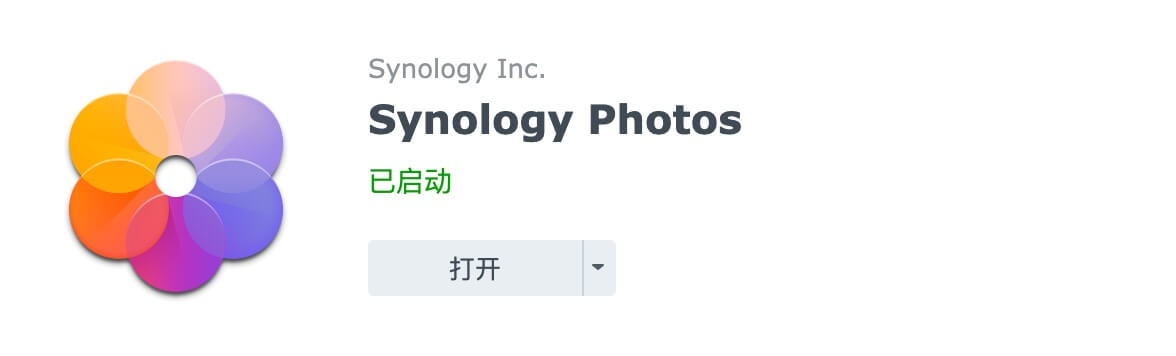
- Log into DSM → Package Center → install Synology Photos (not the deprecated DS Photo).
- On iPhone/Apple TV, install Synology Photos from the App Store and sign in.
Add Photos
- Upload via the DSM web interface.
- On iOS, enable uploads or automatic backup directly in the mobile app.
Combine with Cloud Sync (e.g., Baidu Cloud)
Cloud Sync often creates folders outside the default Photos path (/homes/<user>/Photos), so synced images won’t show up. Two options:
Copy files manually into the Photos folder (not recommended).
Bind the synced folder into Photos:
mount --bind /volume1/Download/Cloud-Disk/PersonalPhotos /var/services/homes/<user>/Photos/PersonalPhotosAfter binding, rebuild the Synology Photos index. Run the mount via SSH or create a scheduled script in DSM.
Remote Access
- QuickConnect is the easiest option.
- For custom domains, you’ll need a public IP + DDNS (or a static IP).
Final Thoughts
With this in place, Synology Photos becomes genuinely useful for multi-device photo viewing.

