title: “My Chrome Extension List” tags:
- Chrome
- 硬件设备 slug: dd6c1f5a date: 2019-10-03 23:55:57 summary: “My frequently used Chrome extensions for daily use and development, with brief notes and tips.”
I’ve previously listed my commonly used apps and hardware. This time I’m cataloging the Chrome extensions I use daily, with some notes.
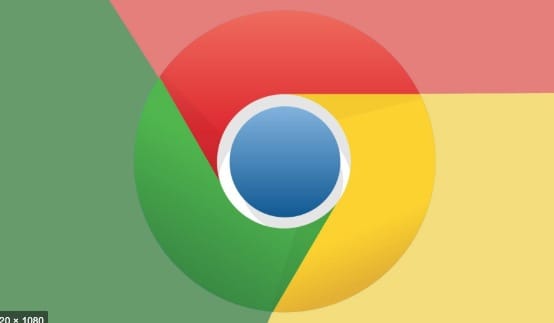
The extensions I use fall into two categories.
持续更新
Daily use
Use alongside 1Password on Mac and iPhone; summon with a shortcut to autofill quickly.
The well‑known ad blocker. Some sites (e.g., iQIYI) can’t be blocked fully; sometimes paid services are the right call.
Great for non‑native written English — and free. Useful when writing on GitHub/Medium; paired with Google Translate, it covers basic communication.
Works with my Synology — clicking a movie link can trigger a direct download task.
Use Vim‑style navigation (e.g., G to bottom, yy to copy URL). Once learned, it boosts efficiency.
Note: Some shortcuts conflict with GitHub’s; add exclusion rules.
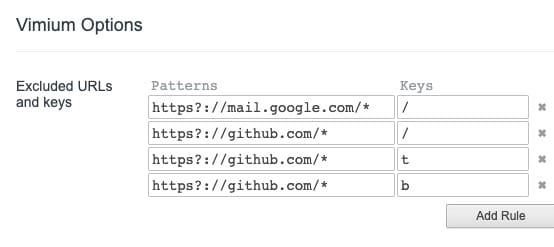
Tampermonkey This complements all extensions: inject custom JS for specific sites. For example, a movie site I visit loads ad scripts that redirect on click — Tampermonkey lets me remove them.
(function() { 'use strict'; window.setTimeout(()=>{ const ads = document.querySelectorAll('a[id^="cs_ap_"],div[id^="cs_DIV_cscpvric"],iframe'); ads.forEach(item=>{ item.remove(); }); document.body.onkeydown=null; },200); })();
Hide results from certain sites; great for filtering out low‑quality engines.
Beautifies Wikipedia’s UI.
Quickly/bulk download images from a page; supports a toggle hotkey.
Convert selected text to Markdown via context menu — very efficient when you need MD.
Developer tools
Must‑have for web devs: see the stack used by a site at a glance.
For sites you’re visiting, get basic info like server country, IP, etc.
Must‑have for React devs.
Must‑have for Redux devs.
Download extensions as CRX
因为众所周知的原因,我们正常是无法访问谷歌的,so更是没法进入商店下载插件了。但chrome是可以离线安装插件的。那如何找到插件的crx文件呢。
Recommended site: paste a store URL and download the CRX. This site isn’t blocked in China.
Install
点击chrome的拓展程序,拖拽crx文件进入chrome,即会自动安装
While this solves installation without Google access, ideally fix access so you can use the Web Store directly.
Final Thoughts
Those are my go‑to extensions. Don’t chase tools or “efficiency” for their own sake. Find what fits you and actually solves problems.

