How I Organize My iPhone Home Screen
Everyone arranges their phone differently. Here’s the system I settled on—it’s simple, efficient, and easy to maintain.
Context: My daily driver is an iPhone 16 Pro, so the walkthrough references iOS. The same ideas apply to other platforms with minor tweaks.
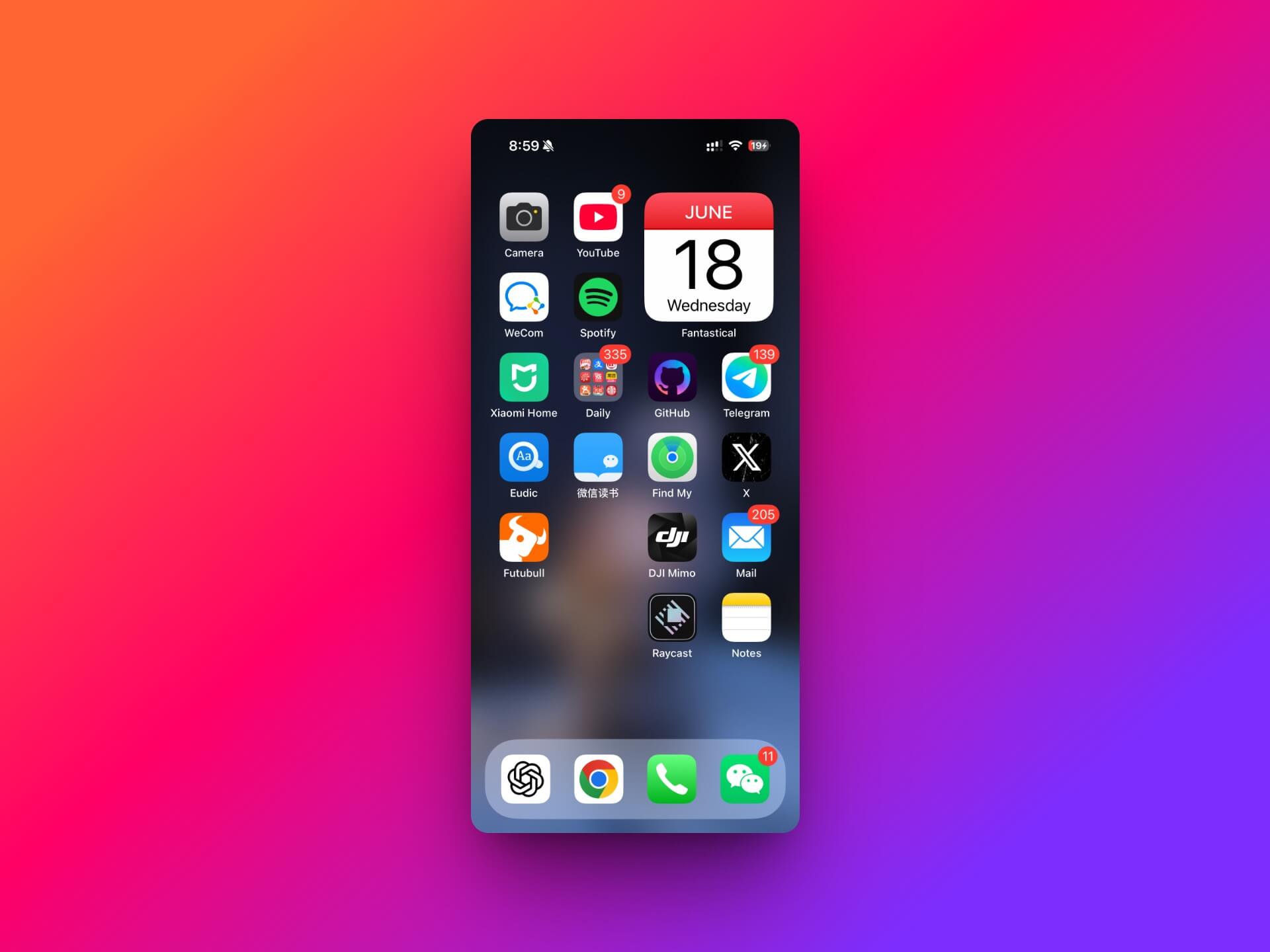
One Screen Only
I keep everything on a single home screen. No swiping through multiple pages, no hunting for icons. To make that work, I rely on one folder for low-frequency apps and keep only the essentials visible.
Keep High-Frequency Apps Visible
“High frequency” means daily use. For me that includes YouTube, Spotify, Xiaomi Home, Eudic dictionary, Futu, ChatGPT, etc. Everything else—Gemini, Doubao, Xiaohongshu, banking apps—counts as low-frequency.
Tip: Limit the number of “must have” icons. If you don’t open it every day, it probably belongs in the folder.
One Folder for Everything Else
All low-frequency apps live in a single folder called Daily. That keeps the screen tidy and makes maintenance simple.
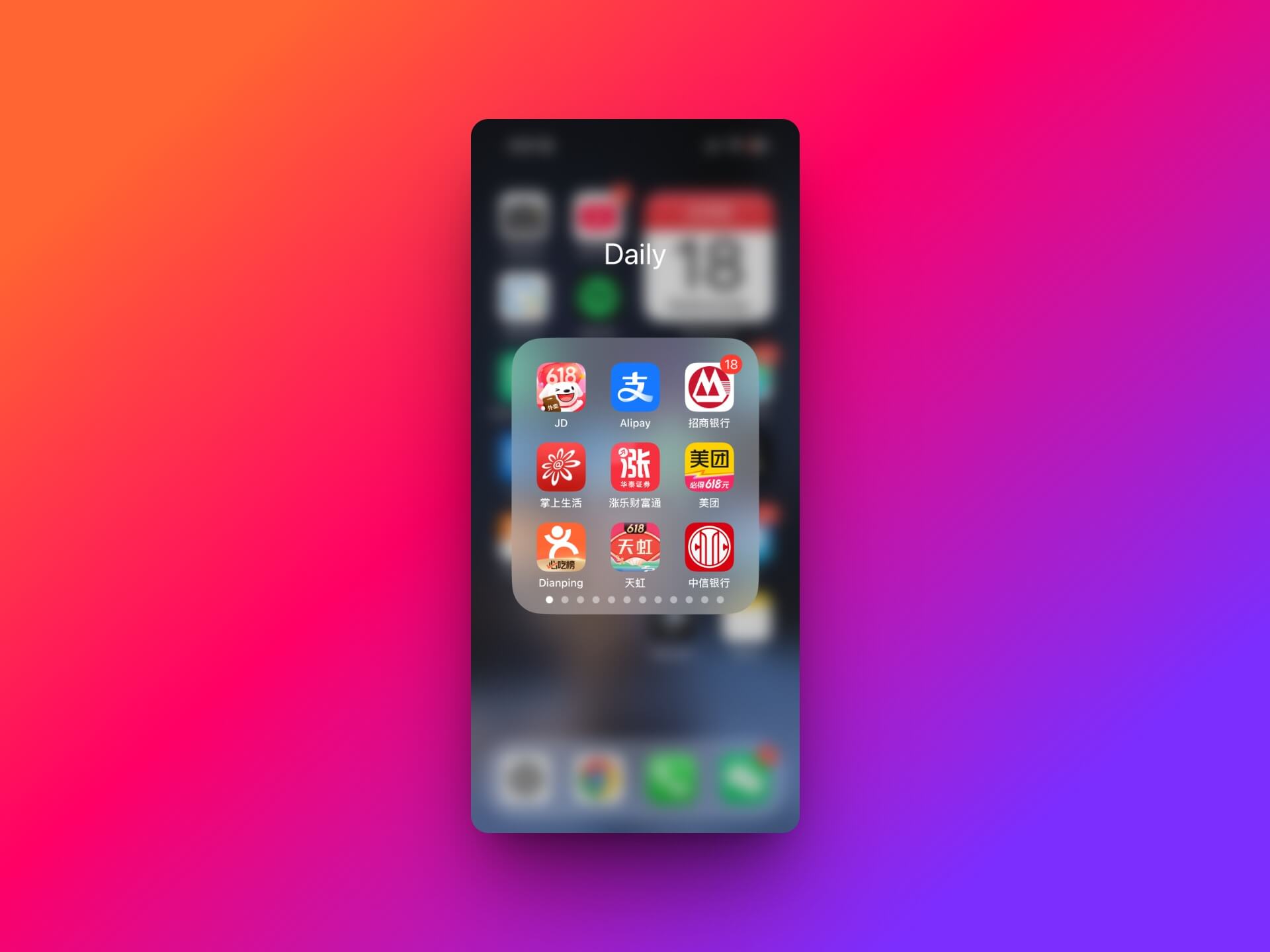
Use Spotlight Search
With most icons tucked away, Spotlight becomes essential. Swipe down, type the app name, tap, done.
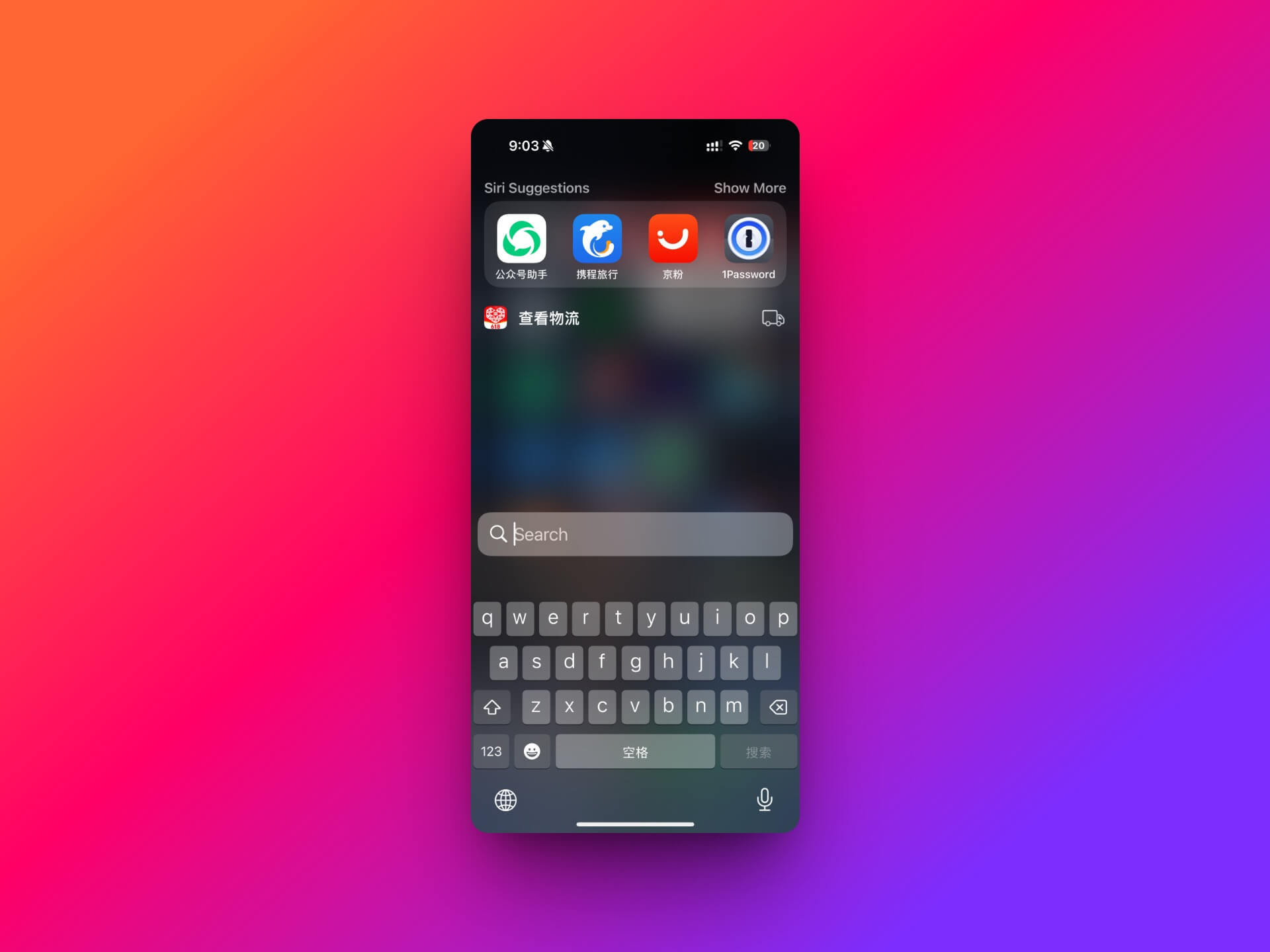
Optional: Widgets
Once you compress apps into one folder, you’ll find spare space. Drop in a widget for quick info—calendar, to‑do list, weather, whatever makes sense for you. I use a date widget, but a tasks widget works just as well.
Wrap-Up
The core ideas:
- One screen, no clutter
- Visible icons only for daily-use apps
- Everything else lives in a single folder + Spotlight search
- Widgets add convenience without overwhelming the layout
It’s clean, fast, and easy to tweak. Try adapting it to your workflow, and feel free to share your own setup tips!

